User Administration¶
Modifying your own profile¶
This section refers to modifying information about the current logged in user, including name, email address as well as resetting a password.
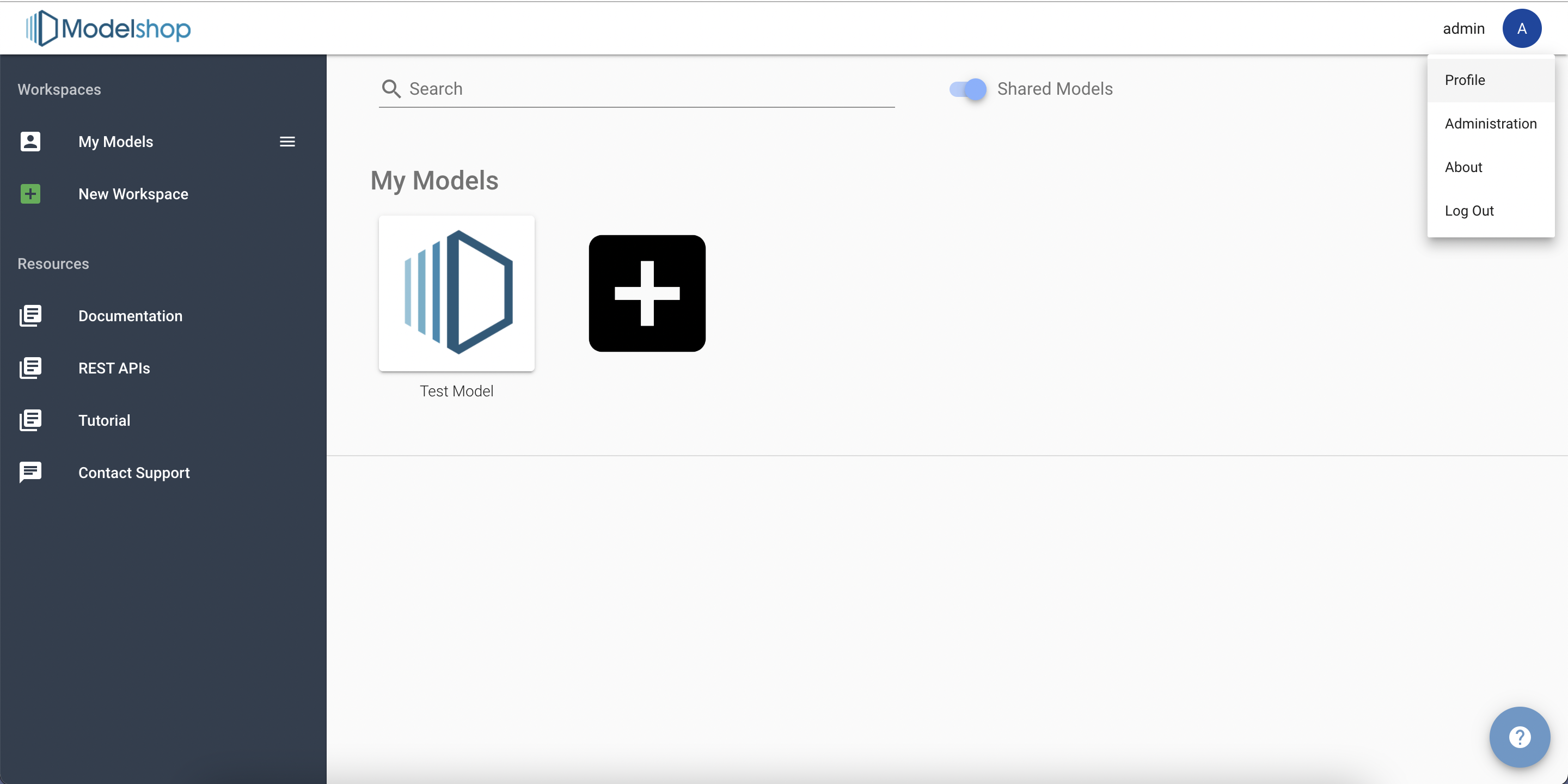
To modify your own profile first log into the application and then navigate to the Model Browser. In the upper right-hand corner is an avatar containing first letter of your username. Click the and select ‘Profile’ from the drop-down menu.
Administration of other users¶
This section refers to modifying information about any user account on the Modelshop server. Administrative rights are required to access these options.
To access the user management section, navigate to the Model Browser. In the upper right-hand corner is an avatar containing first letter of your username. Click the and select Administration from the drop-down menu. Once again, note that this option will only be available if the current logged in user has an Admin rights.
Creating new users¶
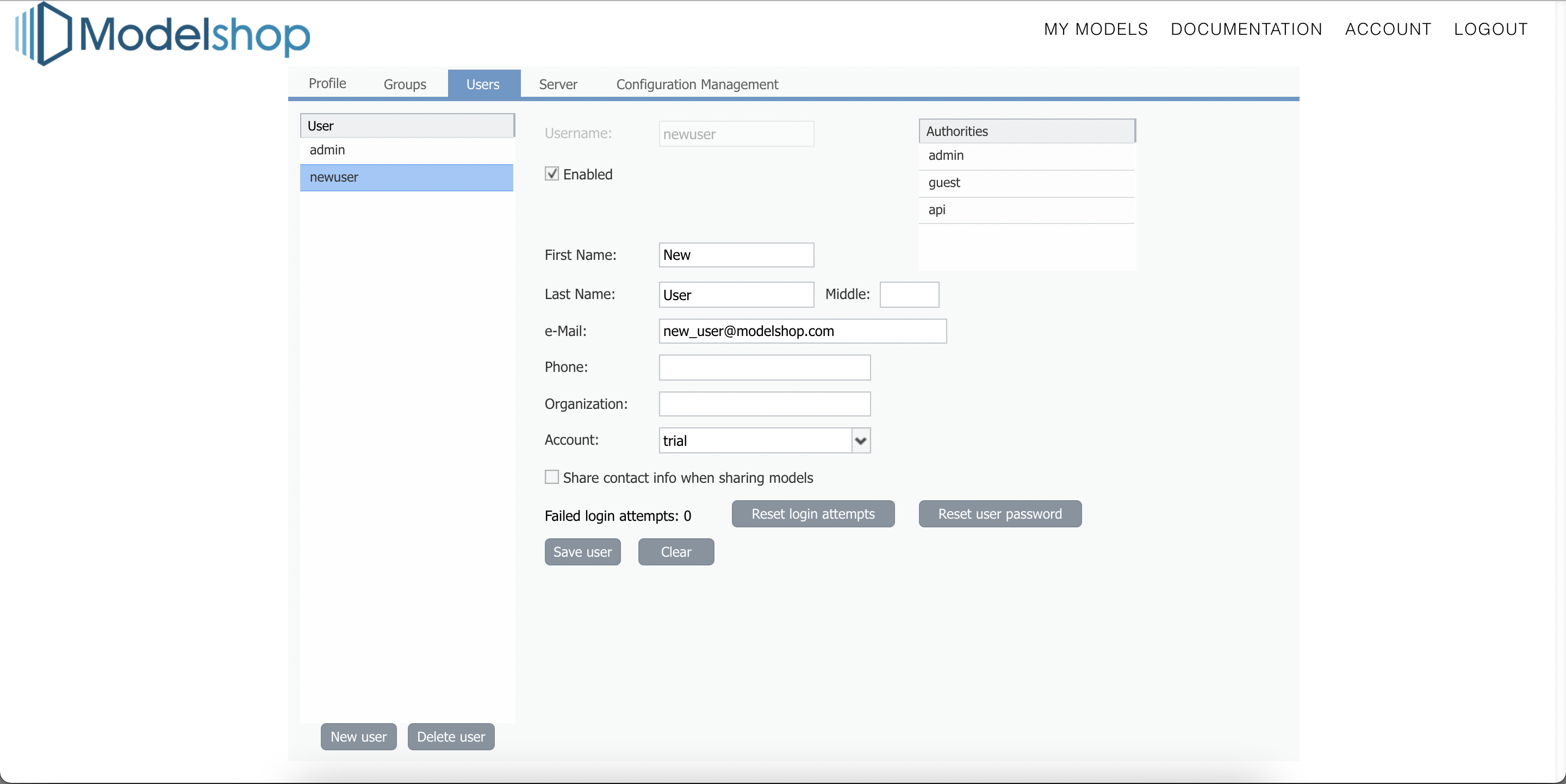
New users can be created by navigating to the Users tab in the Administration Screen. When creating a new user you may need to select a role for the new user. Options are:
Admin: An application administrator. This user will have full control to create, modify or delete user profiles as well as reset (but not view) passwords.
API: A programmatic user who will primarily be accessing Modelshop models through the API. These users are like regular users, with certain restrictions lifted, such as rate limiting or concurrent sessions limits.
Guest: A read only user. This user can have models shared with them for viewing, however a guest user cannot make changes or create new models.
Upon saving the new user, a temporary password will be generated. The new user can change their password to one of their preference when they first log in to Modelshop.
Alternatively, if a mail server is setup on the server (shared instances have this by default, private instances will need to be configured while installing Modelshop), users can create their own user accounts.
Modifying users¶
User profile information can also be modified by users with administrative rights. This is most often used for resetting a forgotten password or unfreezing an account after many failed login attempts. To modify a user, navigate to the Users tab in the Administration Screen. Then select the user from the list of usernames on the left-hand side of the screen, perform the necessary modifications and save.
In addition to password resets, it is also useful to be able to disable or delete user accounts. To disable an account, select the user you would like to modify and uncheck ‘Enabled’, then save. This will maintain the user record, however they will be unable to access Modelshop though the UI or API until the account as been enabled again.
To delete a user, select the user you would like to delete and press the ‘Delete User’ button at the bottom of the users list in the lower left corner of the screen.
Groups¶
Groups are intended to allow bulk actions on a multiple users. The most common reason for using groups is shared models across many users. For instance, a certain division of a company, or a smaller team may want to share particular models with several users. Rather than sharing models with every user individually, a model can be shared with a group once, and then access to that model can be managed by adding or removing group members.
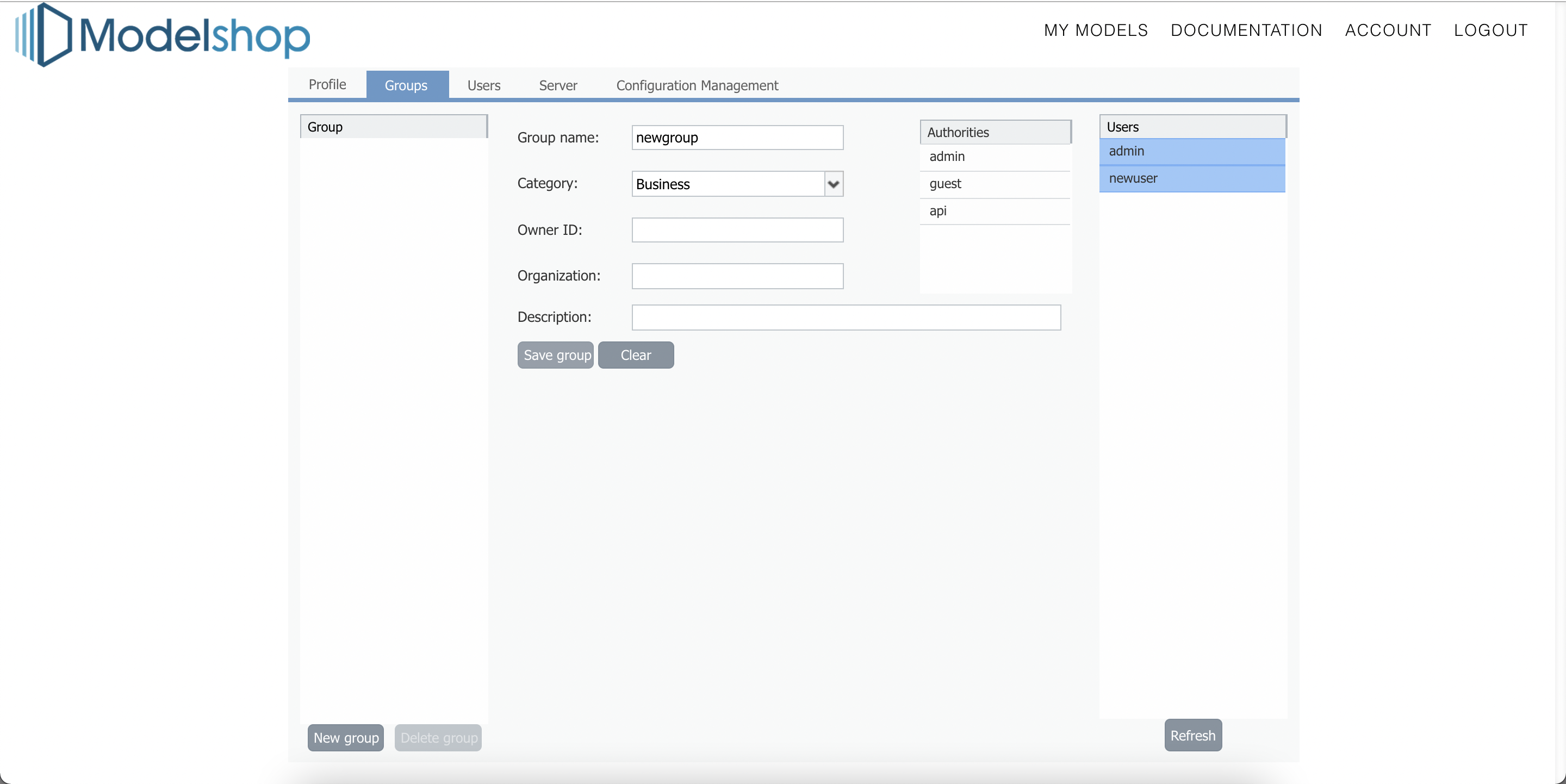
Create a group¶
To create a new group, navigate to the Groups tab on the Administration Screen. Enter the name of the group and select the users by holding the Ctrl button and clicking their usernames on the right hand side of the screen. Save the new group by selecting the save group button at the bottom of the form.
Modify a group¶
To create an existing group, navigate to the Groups tab on the Administration Screen. Then select the group to be modified on the left hand side of the screen. To add or remove a user, hold the Ctrl key and select users to add or remove from the group.